Outlook
How to add a new From address in Outlook
If you have a shared mailbox, distribution list, or Team that you are authorized to send mail for with the Send As permission, then you can add that email address to Outlook's From: field to make sending from it easy. Here's how
- Compose a new email message
- Click on Options and make sure that From is selected
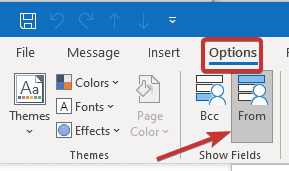
- Click the From: button to the left of the new field that has appeared
- Click Other Email Address, then click From
- Double click your shared mailbox, distribution list, or Team from the address book
- Click OK
That's it! Remember that Outlook doesn't automatically select the From address based on which message you're replying to, so make sure that you check your emails carefully.

