Outlook
Add a Room Resource Calendar to your Outlook Profile
- In your Outlook client, select the Calendar tab.
- On the right of the top menu ribbon, click Add +, then click on From Room List...
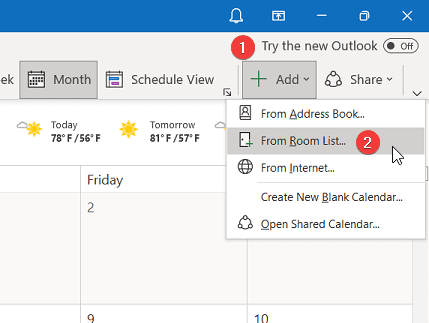
- You'll automatically see all Room Resources in your organization.
- Select the name of the room resource you wish to add, then click on the Rooms button at the bottom of the window. Alternately, double click on the name of the room resource to add it to this field.
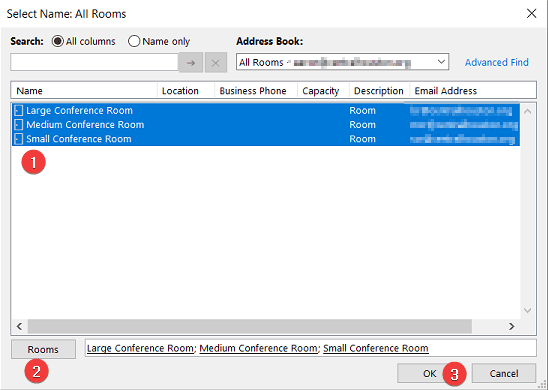
- Click OK.
- The room resource should now appear under the Shared Calendars section of the left menu in your Outlook calendar view. Checking/unchecking the tick box to the left of the room name will add/remove the calendar to your main calandar view.
- To remove a room resource from your calendar view, right click on the room resource name in the left menu and select Delete Calendar.

