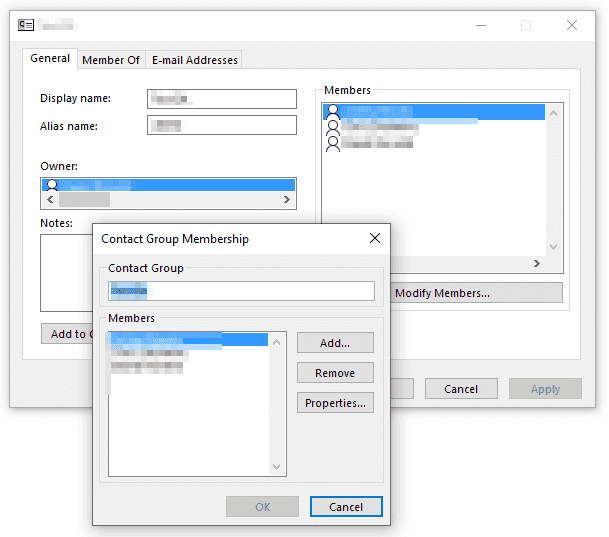Outlook
Editing Distribution Lists in Outlook
The easiest way to pull up a Distribution List to view and edit its members is within Outlook
- Compose a new message in Outlook
- Click on the To button to bring up the Address Book
- Search for your Distribution List
- Right click the list name and select Properties
- Here you can view the members of the group, both internal users and external mail contacts
- Click on Modify Members...
- Here you can Add and Remove list members using the Address Book
- When adding a new member, the Address Book will appear. In order to quickly find the mail contacts you wish to add, click on the drop down menu on the top right and select All Contacts
- Search for your contact and double click it to add them to the list and click OK
- Click OK again to save and exit the Contact Group Membership window
- Click OK again to save and exit the Distribution List edit window